This post is to show how to record results as animation or video using Matlab.
Title: Record results as an animation or video for demonstration
save data as gif
function
The function of save_as_fig is as follows.
1
2
3
4
5
6
7
8
9
10
11
12
13
14
15
16
17
18
19
20
21
22
23
24
25
26
27
28
29
30
31
32
function save_as_gif(i, i0, fig, tpf, filename)
%%%%%%%%%%%%%%%%%%%%%%%%%%%%%%%%%%%%%%%%%%%%%%%%%%%%
%%%% Author: Xueyong
%%%% Date: 2020-05-04
%%%% This function is to save figure as a gif file
%%%% Put this function in a loop where i is the index
%%%%%%%%%%%%%%%%%%%%%%%%%%%%%%%%%%%%%%%%%%%%%%%%%%%%
%%%% i: index of the loop
%%%% i0: initial value of i
%%%% fig: the handle of figure
%%%% tpf: time duration per frame if there is no other delay in the loop, e.g. 0.3
%%%% filename: filename to be saved, e.g. 'mygif.gif'
%% usage: uncomment the following lines and run this part
% i0 = 1;
% fig = figure;
% tpf = 0.5;
% filename = 'out.gif';
% for i = 1:10
% plot(i,i^2,'.'); hold on;
% axis([1,10,1,100]);
frame = getframe(fig);
im=frame2im(frame);
[I,map]=rgb2ind(im, 256);
if i == i0
imwrite(I, map, filename, 'gif', 'LoopCount', Inf, 'DelayTime', tpf);%LoopCount=Inf, means continuous loop; LoopCount=0, the animation plays once.
else
imwrite(I, map, filename, 'gif', 'WriteMode', 'append', 'DelayTime', tpf);
end
% end
According to the usage, uncomment code lines 15~21 and line 32, then run this part. The out.fig file is generated.
Call the function in a loop
Here is an example to call the function in a loop.
1
2
3
4
5
6
7
8
9
x = 0:0.01:1;
fig = figure(1);
filename = 'test.gif';
for n = 1:0.5:5
y = x.^n;
plot(x,y)
% save animation as fig
save_as_gif(n, 1, fig, 0.5, filename);
end
The result of test.fig is as follows. 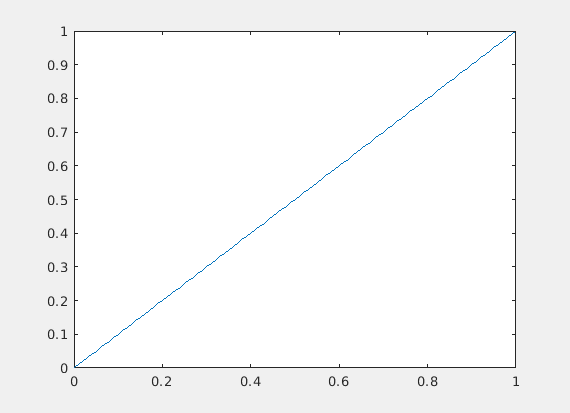
save data as video
1
2
3
4
5
6
7
8
9
10
11
12
13
14
15
16
17
% put this block ahead of the loop
fig = figure;
writerObj = VideoWriter('out.avi'); %// create video file
writerObj.FrameRate = 2; %// set to 2 frames per second
open(writerObj); %// open file for writing video data
for i = 1:10
plot(i,i^2,'.'); hold on;
axis([1,10,1,100]);
% put this block in the loop
frame = getframe(fig); %// Capture axes or figure as movie frame
writeVideo(writerObj,frame); %// Write video data to file
end
% put this at the end of the loop
close(writerObj); %// Close video file
The result of out.avi is as follows. (Github cannot display video directly!)